Unlike the Linux Imaging Environment, the WinPE imaging environment is not distributed with CloneDeploy due to licensing reasons. You will need to build it yourself. I have created an automated tool named CloneDeployPE Builder to do this for you. The WinPE Imaging Environment must be created on a Windows 10 computer. Only WinPE 10 and newer will be supported, however the WinPE Imaging Environment supports imaging client computers with Win7, Win8, or Win10.
I. Building the WinPE Imaging Environment
Updated for CloneDeploy 1.3.0
You will need a PC with Windows 10.
- Begin by installing the Windows Assessment and Deployment Kit. Any Windows 10 build should work.
- If you want to customize the ADK installation to use less space, you only need to install Deployment Tools and Windows Preinstallation Environment
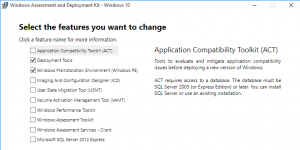
- Download and extract CloneDeployPE Builder(derived from David Segura’s MakePE) *CloneDeploy 1.3.0 requires PE Builder 1.2.0 or newer*
- Open your CloneDeploy Web Interface and go to Admin->Server
- Copy the Base URL from the Web Interface
- Open CloneDeployPE-Build.cmd with your favorite text editor
- Replace the BaseURL value with the Web Service URL you copied earlier.
- Close your text editor
- Right click CloneDeployPE-Build.cmd and run as administrator
- After the PE Image is done building, navigate to the Builds directory in the CloneDeployPE Builder directory
- If you are PXE booting, merge the tftp folder with your CloneDeploy Tftp Folder. Change your PXE Mode in Admin->PXE to the appropriate WinPE architecture. WinPE also works with CloneDeploy Proxy DHCP to support both Legacy BIOS and EFI PXE booting simultaneously. You could also use Proxy DHCP Reservations to only assign specific computers to WinPE while the others use the default Linux Image Environment.
- If you are using a USB / ISO, there are 3 iso files. A 32 and 64 bit ISO, that both work on Legacy BIOS and EFI systems, and a Super ISO. The Super ISO works on all 32 and 64 bit Legacy BIOS, and EFI systems with a single ISO. You can use something like Rufus to copy these ISO’s to USB.